文字陰影
textShadow 控制項提供了一個介面,用來修改文本元素的 CSS text-shadow 屬性。
控制項範例:
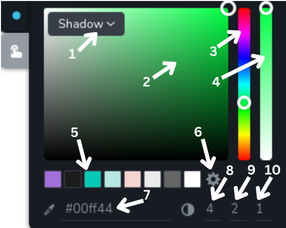
- 陰影下拉選單 - 該下拉選單允許你選擇是否應用陰影於文字。它有兩個選項:
None和Shadow。 - 顏色選擇區 - 你可以通過點擊顏色漸變中的所需位置來選擇確切顏色。
- 色調滑塊 - 這個垂直滑塊允許你選擇要使用的色調(基本顏色)。
- 不透明度滑塊 - 這個滑塊讓你調整所選顏色的不透明度。
- 顏色預設 - 這些是來自全域樣式的預設顏色選項,你可以快速選擇。
- 設定圖示 - 打開包含全域樣式的側邊欄。
- 十六進制顏色輸入 - 該區域顯示所選顏色的十六進制顏色代碼,並允許你輸入特定的十六進制代碼來直接選擇顏色。旁邊的滴管圖示允許你通過點擊頁面上的任意顏色來選擇顏色。
- 模糊半徑 - 此輸入欄位允許指定陰影的模糊半徑。
- 垂直偏移 - 此輸入欄位允許指定陰影的垂直偏移。
- 水平偏移 - 此輸入欄位允許指定陰影的水平偏移。
控制項的 "hover" 狀態範例:
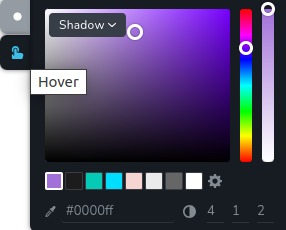
控制項下拉選單打開的範例:
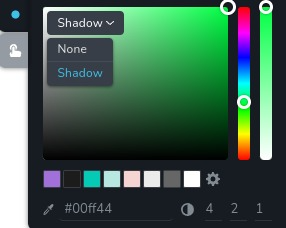
參數
| 名稱 | 類型 | 預設值 | 描述 |
|---|---|---|---|
id | string | - | 文字陰影儲存數據的鍵標識符 |
type | string | - | 類型應設為 "textShadow" 以使用此控制項 |
className? | string | - | 將應用於控制項的自定義 CSS 類名。可用於修改控制項樣式。 |
position? | number | - | 控制項在工具列中的位置 |
roles? | Array<Roles> | - | 僅當當前用戶的角色與提供的數組中的角色匹配時,渲染控制項。 type Role = "admin" | "viewer" | "editor" | "designer" | "manager" |
devices? | "all" | "desktop" | "responsive" | "all" | 定義控制項將在哪些設備上渲染。"all" 在所有設備上渲染控制項。"desktop" 僅在桌面設備上渲染控制項。"responsive" 在平板電腦和手機設備上渲染控制項。 |
disabled? | boolean | false | 配置控制項禁用或啟用的條件 |
states? | Array<State> | ["normal"] | 允許控制項在不同狀態下工作。 State = "normal" | "hover" | "active" "normal" - 元素的正常狀態, "hover" - 當元素被懸停時的狀態, "active" - 當元素處於活動狀態時(例如,分頁中的當前頁) |
default? | Default | - | 控制項的預設值。 Default: { palette: string; hex: string; opacity: number; blur: number; horizontal: number; vertical: number; } blur - 指定陰影的模糊半徑 hex - 定義陰影的顏色(十六進制格式) horizontal - 陰影的水平偏移 opacity - 指示陰影的不透明度 palette - 全域樣式中的�預定義調色板 vertical - 陰影的垂直偏移 |
selector? | string | - | CSS 選擇器,將應用樣式 |
style? | function | - | 該函數基於控制項的值生成 CSS 輸出。參數是包含 value 鍵的物件,該鍵保存控制項的當前值。函數返回一個包含 CSS 選擇器鍵和 CSS 屬性值的物件。
|
基本範例
僅包含必要鍵的標準定義。此控制項將顯示在所有設備上。
{
id: "textShadow",
type: "textShadow"
}
回傳值
回傳一個包含以下值的物件:
{
blur: number;
hex: string;
horizontal: number;
opacity: number;
palette: string | undefined;
vertical: number;
}
blur - 指定陰影的模糊半徑;
hex - 定義陰影的顏色(十六進制格式);
horizontal - 陰影的水平偏移;
opacity - 指示陰影的不透明度(從 0 到 1);
palette - 來自全域樣式的預定義調色板;
vertical - 陰影的垂直偏移;
範例值:
{
blur: 4;
hex: "#dd4949";
horizontal: 1;
opacity: 1;
palette: undefined;
vertical: 2;
}
使用方法
類名範例
將 CSS 類名添加到控制項的 DOM 節點上。
{
id: "textShadow",
type: "textShadow",
className: "myTextShadow"
}
角色範例
僅顯示給擁有 admin 和 designer 權限的用戶。
{
id: "textShadow",
type: "textShadow",
roles: ["admin", "designer"]
}
設備範例
將在所有設備上渲染。此值可以省略,因為預設為 "all"。
{
id: "textShadow",
type: "textShadow",
devices: "all"
}
僅在 desktop 上渲染。
{
id: "textShadow",
type: "textShadow",
devices: "desktop"
}
僅在響應式模式下顯示,具體為 tablet 和 mobile。
{
id: "textShadow",
type: "textShadow",
devices: "responsive"
}
禁用範例
控制項將被禁用。通常,這裡應是你的動態條件。
{
id: "textShadow",
type: "textShadow",
disabled: true
}
當 videoType 變數為 "custom" 時,控制項將��被禁用。
getValue 是一個 getter 函數,允許我們通過 id 獲取控制項的值。
"videoType" 是下面 "select" 控制項的 id。
const getToolbarContols = ({ getValue }) => {
const videoType = getValue("videoType");
return [
{
id: "videoType",
type: "select",
choices: [
{ title: "Youtube", value: "youtube" },
{ title: "Custom", value: "custom" },
],
},
{
id: "textShadow",
type: "textShadow",
disabled: videoType === "custom",
},
];
};
狀態範例
允許控制項在正常和懸停狀態下工作。
{
id: "textShadow",
type: "textShadow",
states: ["normal", "hover"]
}
允許控制項在正常、懸停和活動狀態下工作。
{
id: "textShadow",
type: "textShadow",
states: ["normal", "hover", "active"]
}
預設值範例
在 default 物件中,你可以設定任何 textShadow 屬性的預設值。
{
id: "textShadow",
type: "textShadow",
default: {
blur: 5,
hex: "#000000",
horizontal: 2,
opacity: 0.5,
palette: undefined,
vertical: 1
}
}
CSS 範例 (selector, style)
使用 style 函數配置 .brz-text 元素的 CSS text-shadow 屬性。
{
id: "textShadow",
type: "textShadow",
states: ["normal", "hover"],
style: ({ value }) => {
return {
"{{WRAPPER}}:hover .brz-text": {
"text-shadow": `${value.horizontal}px ${value.vertical}px ${value.blur}px ${value.hex}`
}
}
}
}
使用 selector 配置 .brz-text 元素的 CSS text-shadow 屬性。所有樣式將自動應用。
{
id: "textShadow",
type: "textShadow",
states: ["normal", "hover"],
selector: "{{WRAPPER}}:hover .brz-text"
}
HTML 中的使用範例
要獲取 CSS text-shadow 屬性的值,使用以下規則從組件的 props 中訪問所需值:將 textShadow 控制項的 id 與你希望提取的值串聯。以下範例展示了如何從 textShadow 控制項中提取所有可能的值,並將其應用於 p 元素中的文字陰影。
import { Brizy } from "@brizy/core";
interface Props {
textShadowColorHex: string;
textShadowBlur: number;
textShadowHorizontal: number;
textShadowVertical: number;
textShadowColorOpacity: number;
textShadowColorPalette: string;
}
const Component = (props: Props): JSX.Element => {
const { textShadowColorHex, textShadowBlur, textShadowHorizontal, textShadowVertical } = props;
return (
<div className="component">
<p
style={{
textShadow: `${textShadowHorizontal}px ${textShadowVertical}px ${textShadowBlur}px ${textShadowColorHex}`,
}}
>
text
</p>
</div>
);
};
Brizy.registerComponent({
id: "ThirdParty.Component",
component: { editor: Component, view: Component },
title: "Component",
category: "custom",
options: (props) => {
return [
{
selector: ".component",
toolbar: [
{
id: "toolbarColor",
type: "popover",
config: {
size: "medium",
title: "Colors",
icon: {
style: {
backgroundColor: "#000000",
},
},
},
devices: "desktop",
options: [
{
id: "tabsColor",
type: "tabs",
tabs: [
{
id: "textShadow",
type: "textShadow",
states: ["normal", "hover"],
},
],
},
],
},
],
},
];
},
});