側邊欄選項卡按鈕
sidebarTabsButton 是一個用戶界面組件。它作為一個可點擊的按鈕,允許用戶在側邊欄中打開特定的選項卡。
sidebarTabsButton 控制項的範例:
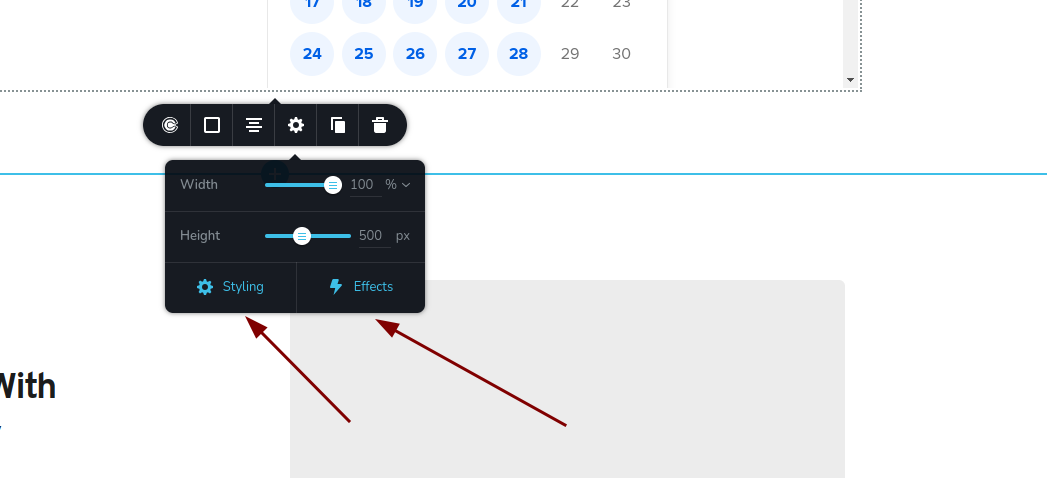
參數
| 名稱 | 類型 | 預設值 | 描述 |
|---|---|---|---|
id | string | - | sidebarTabsButton 將儲存數據的鍵的識別碼 |
type | string | - | 類型應設為 "sidebarTabsButton" 以使用此控制項 |
devices? | "all" | "desktop" | "responsive" | "all" | 定義控制項將在哪些設備上渲染。"all" 會在所有設備上渲染控制項。"desktop" 僅在桌面設備上渲染控制項。"responsive" 會在平板和手機設備上渲染控制項 |
disabled? | boolean | false | 配置控制項被禁用或啟用的條件 |
config?.tabId | string | - | 指定當點擊 sidebarTabsButton 時,側邊欄中將打開的選項卡的 id |
config?.icon | string | - | 按鈕的圖示名稱 |
config?.align | "left" | "center" | "right" | "center" | 按鈕的對齊方式 |
config?.text | string | - | 顯示在按鈕上的文本 |
基本範例
僅包含必要鍵值的標準定義。此控制項將在所有設備上顯示。
{
id: "button",
type: "sidebarTabsButton"
}
返回值
sidebarTabsButton 控制項不會返回任何值。
用法
設備範例
它將在所有設備上渲染。這個值可以省略,因為預設為 "all"。
{
id: "button",
type: "sidebarTabsButton",
devices: "all"
}
僅在 desktop 上渲染。
{
id: "button",
type: "sidebarTabsButton",
devices: "desktop"
}
顯示僅限於響應式模式,特別是 tablet 和 mobile。
{
id: "button",
type: "sidebarTabsButton",
devices: "responsive"
}
禁用範例
控制項將被禁用。通常,這裡應該是您的動態條件。
{
id: "button",
type: "sidebarTabsButton",
disabled: true
}
當 videoType 變數為 "custom" 時,控制項將被禁用。
getValue 是一個 getter 函數,允許我們通過它們的 id 獲取控制項的值。
"videoType" 是下面 "select" 控制項的 id。
const getToolbarContols = ({ getValue }) => {
const videoType = getValue("videoType");
return [
{
id: "videoType",
type: "select",
choices: [
{ title: "Youtube", value: "youtube" },
{ title: "Custom", value: "custom" },
],
},
{
id: "button",
type: "sidebarTabsButton",
disabled: videoType === "custom",
},
];
};
配置 tabId 範例
指定側邊欄中將打開的選項卡的 id。
{
id: "button",
type: "sidebarTabsButton",
config: {
tabId: "style"
}
}
配置 icon 範例
指定要顯示的圖示。
{
id: "button",
type: "sidebarTabsButton",
config: {
icon: "nc-flash"
}
}
配置 align 範例
設置控制項的對齊方式。
{
id: "button",
type: "sidebarTabsButton",
config: {
align: "left"
}
}
配置 text 範例
定義顯示在控制項上的文本。
{
id: "button",
type: "sidebarTabsButton",
config: {
text: "效果"
}
}