排版
typography 控制項提供了一組全面的功能,用於操作網頁上的文字。它支持從 Google Fonts 或自定義來源加載字型,修改與文字外觀相關的 CSS 屬性(如刪除線、粗體、斜體、下劃線、大寫和小寫),以及從全局樣式中選擇或添加字型。此外,它還允許調整文字大小、字重、行高和字母間距。
控制項範例:
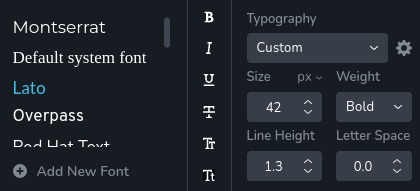
參數
| 名稱 | 類型 | 預設值 | 描述 |
|---|---|---|---|
id | string | - | typography 將保存數據的鍵的標識符 |
type | string | - | 類型應為 "typography" 以使用此控制項 |
className? | string | - | 自定義的 CSS 類名,將設置在控制項上�。可以用來修改控制項的樣式 |
position? | number | - | 控制項在工具欄中的位置 |
roles? | Array<Role> | - | 僅在當前用戶的角色與提供的角色數組中的一個匹配時渲染控制項。 type Role = "admin" | "viewer" | "editor" | "designer" | "manager" |
devices? | "all" | "desktop" | "responsive" | "all" | 定義控制項將在哪些設備上渲染。 "all" 在所有設備上渲染控制項。 "desktop" 僅在桌面設備上渲染控制項。 "responsive" 在平板電腦和移動設備上渲染控制項 |
disabled? | boolean | false | 配置控制項被禁用或啟用的條件 |
config?.fontFamily | boolean | true | 決定是否可以選擇字型家族 |
config?.fontSize | Boundaries | min: 0 max: 300 | 設置字型大小的最小和最大範圍 Boundaries: { min: number; max: number } |
config?.lineHeight | Boundaries | min: 1 max: 20 | 設置行高的最小和最大範圍 Boundaries: { min: number; max: number } |
config?.letterSpacing | Boundaries | min: -20 max: 20 | 設置字母間距的最小和最大範圍 Boundaries: { min: number; max: number } |
config?.scriptChoices | TextScripts[] | - | 決定文本是否可以格式化為下標或上標 TextScripts = "sub" | "super" |
default? | Default | - | 控制項的預設值。接受所有字段,如 返回值 所示 |
selector? | string | - | 將應用樣式的 CSS 選擇器 |
style? | function | - | 該函數根據控制項的值生成 CSS 輸出。參數是一個包含 value 鍵的物件,該鍵持有控制項的當前值。該函數返回一個包含 CSS 選擇器鍵和 CSS 屬性值的物件。
|
基本範例
標準定義僅包含所需的鍵。這個控制項將在所有設備上顯示。
{
id: "typography",
type: "typography"
}
返回值
返回一個包含以下值的物件:
{
bold: boolean;
fontFamily: string;
fontFamilyType: "google" | "upload" | "system";
fontSize: number;
fontSizeSuffix: "px" | "em" | "rem" | "vw";
fontSoftness: number;
fontStyle: string;
fontWeight: 100 | 200 | 300 | 400 | 500 | 600 | 700 | 800 | 900;
fontWidth: number;
italic: boolean;
letterSpacing: number;
lineHeight: number;
lowercase: boolean;
script: undefined | "super" | "sub";
strike: boolean;
underline: boolean;
uppercase: boolean;
variableFontWeight: number;
}
bold - 表示文字是否為粗體;
fontFamily - 選擇的字型家族;
fontFamilyType - 使用的字型家族類型(Google Fonts、上傳的自定義字型或系統字型);
fontSize - 字��型大小;
fontSizeSuffix - 字型大小的單位後綴;
fontSoftness - 代表字型的柔軟度,通常影響視覺平滑度;
fontStyle - 表示使用了哪種全局排版樣式;
fontWeight - 字型的粗細程度,範圍從細體(100)到特粗體(900);
fontWidth - 字型的寬度;
italic - 表示文字是否為斜體;
letterSpacing - 字母之間的間距;
lineHeight - 行高;
lowercase - 表示文字是否為小寫;
script - 表示文字是否為上標或下標格式;
strike - 表示文字是否有刪除線;
underline - 表示文字是否有下劃線;
uppercase - 表示文字是否為大寫;
variableFontWeight - 可變字型的粗細程度,允許更精確的調整;
返回值範例:
{
bold: false,
fontFamily: "overpass",
fontFamilyType: "google",
fontSize: 36,
fontSizeSuffix: "px",
fontSoftness: 0,
fontStyle: "heading2",
fontWeight: 700,
fontWidth: 100,
italic: false,
letterSpacing: -1.5,
lineHeight: 1.3,
lowercase: false,
script: undefined,
strike: false,
underline: false,
uppercase: false,
variableFontWeight: 400
}
使用方法
類名範例
將 CSS 類添加到控制項的 DOM 節點。
{
id: "typography",
type: "typography",
className: "myTypography"
}
角色範例
僅對具有管理員和設計師權限的用戶顯示控制項。
{
id: "typography",
type: "typography",
roles: ["admin", "designer"]
}
設備範例
它將在所有設備上渲染。此值可以跳過,因為默認設置為 "all"。
{
id: "typography",
type: "typography",
devices: "all"
}
僅在 desktop 上渲染。
{
id: "typography",
type: "typography",
devices: "desktop"
}
顯示限制為響應模式,特別是 tablet 和 mobile。
{
id: "typography",
type: "typography",
devices: "responsive"
}
禁用範例
控制項將被禁用。通常,這裡應該是你的動態條件。
{
id: "typography",
type: "typography",
disabled: true
}
當 videoType 變數為 "custom" 時,控制項將被禁用。
getValue 是一個獲取函數,允許我們通過其 id 獲取控制項的值。
"videoType" 是下面 "select" 控制項的 id。
const getToolbarContols = ({ getValue }) => {
const videoType = getValue("videoType");
return [
{
id: "videoType",
type: "select",
choices: [
{ title: "Youtube", value: "youtube" },
{ title: "Custom", value: "custom" },
],
},
{
id: "typography",
type: "typography",
disabled: videoType === "custom",
},
];
};
配置 fontFamily 範例
決定是否可以選擇字型家族。
{
id: "typography",
type: "typography",
config: {
fontFamily: false
}
}
配置 fontSize 範例
重寫字型大小的默認最小邊界。如果用戶輸入的值低於此值,它將自動更正為此最小值。
{
id: "typography",
type: "typography",
config: {
fontSize: {
min: 8
}
}
}
重寫字型大小的默認最大邊界。如果用戶輸入的值高於此值,它將自動更正為此最大值。
{
id: "typography",
type: "typography",
config: {
fontSize: {
max: 100
}
}
}
重寫字型大小的默認最小和最大邊界。
{
id: "typography",
type: "typography",
config: {
fontSize: {
min: 8,
max: 100
}
}
}
配置 lineHeight 範例
重寫行高的默認最小邊界。如果用戶輸入的值低於此值,它將自動更正為此最小值。
{
id: "typography",
type: "typography",
config: {
lineHeight: {
min: 0
}
}
}
重寫行高的默認最大邊界。如果用戶輸入的值高於此值,它將自動更正為此最大值。
{
id: "typography",
type: "typography",
config: {
lineHeight: {
max: 10
}
}
}
重寫行高的默認最小和最大邊界。
{
id: "typography",
type: "typography",
config: {
lineHeight: {
min: 0,
max: 10
}
}
}
配置 letterSpacing 範例
重寫字母間距的默認最小邊界。如果用戶輸入的值低於此值,它將自動更正為此最小值。
{
id: "typography",
type: "typography",
config: {
letterSpacing: {
min: 0
}
}
}
重寫字母間距的默認最大邊界。如果用戶輸入的值高於此值,它將自動更正為此最大值。
{
id: "typography",
type: "typography",
config: {
letterSpacing: {
max: 10
}
}
}
重寫字母間距的默認最小和最大邊界。
{
id: "typography",
type: "typography",
config: {
letterSpacing: {
min: 0,
max: 10
}
}
}
配置 scriptChoices 範例
決定文��本是否可以格式化為下標。
{
id: "typography",
type: "typography",
config: {
scriptChoices: ["sub"]
}
}
決定文本是否可以格式化為下標或上標。
{
id: "typography",
type: "typography",
config: {
scriptChoices
: ["sub", "super"]
}
}
默認值範例
在 default 物件中,你可以為任何 typography 屬性設置默認值。
{
id: "typography",
type: "typography",
default: {
fontFamilyType: "google",
fontSize: 12,
fontSizeSuffix: "px",
fontWeight: 700,
lineHeight: 1.8,
letterSpacing: 3,
variableFontWeight: 700,
fontWidth: 100,
fontSoftness: 0,
bold: false,
italic: false,
underline: false,
strike: false,
uppercase: false,
lowercase: false,
}
}
CSS 範例 (selector, style)
使用 selector,所有樣式將自動應用到匹配選擇器的元素上。
{
id: "typography",
type: "typography",
selector: "{{WRAPPER}} .brz-text"
}
使用 typography 控制項的值更改文本元素的字型粗細和字母間距。
{
id: "typography",
type: "typography",
style: ({ value }) => {
return {
"{{WRAPPER}} .brz-text": {
"font-weight": value.fontWeight,
"letter-spacing": value.letterSpacing
}
}
}
}
HTML 使用範例
要檢索控制項的返回值,使用以下規則從組件的 props 中訪問所需的值:將 typography 控制項的 id 與要提取的值連接。下面的範例演示了如何從 typography 控制項中提取 5 個值,並使用這些值來更改 h1 元素的一些樣式。
import { Brizy } from "@brizy/core";
interface Props {
titleBold: boolean;
titleFontFamily: string;
titleFontFamilyType: "google" | "upload" | "system";
titleFontSize: number;
titleFontSizeSuffix: "px" | "em" | "rem" | "vw";
titleFontSoftness: number;
titleFontStyle: string;
titleFontWeight: 100 | 200 | 300 | 400 | 500 | 600 | 700 | 800 | 900;
titleFontWidth: number;
titleItalic: boolean;
titleLetterSpacing: number;
titleLineHeight: number;
titleLowercase: boolean;
titleScript: undefined | "super" | "sub";
titleStrike: boolean;
titleUnderline: boolean;
titleUppercase: boolean;
titleVariableFontWeight: number;
}
const Component = (props: Props): JSX.Element => {
const { titleFontSize, titleFontSizeSuffix, titleFontWeight, titleLineHeight, titleFontFamily } = props;
return (
<div className="component">
<h1
style={{
fontSize: `${titleFontSize}${titleFontSizeSuffix}`,
fontWeight: titleFontWeight,
lineHeight: titleLineHeight,
fontFamily: titleFontFamily,
}}
>
Title
</h1>
</div>
);
};
Brizy.registerComponent({
id: "ThirdParty.Component",
component: { editor: Component, view: Component },
title: "Component",
category: "custom",
options: (props) => {
return [
{
selector: ".component",
toolbar: [
{
id: "toolbarTypography",
type: "popover",
config: {
icon: "nc-font",
title: "Typography",
},
options: [
{
id: "title",
type: "typography",
default: {
fontFamilyType: "google",
fontSize: 12,
fontSizeSuffix: "px",
fontWeight: 700,
lineHeight: 1.8,
letterSpacing: 3,
variableFontWeight: 700,
fontWidth: 100,
fontSoftness: 0,
bold: false,
italic: false,
underline: false,
strike: false,
uppercase: false,
lowercase: false,
},
},
],
},
],
},
];
},
});